MusicMaster Blog
Setting Up and Using the Chart Editor posted on October 3rd, 2011
By Drew Bennett
The Chart Editor is used to create an in-house music chart. This can be helpful when reporting your playlist, making music decisions or keeping general tabs on your library.
The fields you have in your library are used to store chart information. Fields like This Week, Last Week, Label, Peak Position, etc. should be available to you in order to complete a music chart. If you do not have these fields available to you, talk to your Music Scheduling Consultant about renaming available fields or having fields added to your database.
Since the Chart Editor makes changes to these fields, it is important to make a backup of your database before you work on your chart. To make a backup of your data, choose Tools, Backup and perform a standard or custom backup.
Open the Chart Editor by going to Dataset, Library, Chart Editor.
When you open up the Chart Editor, you should see the following screen:
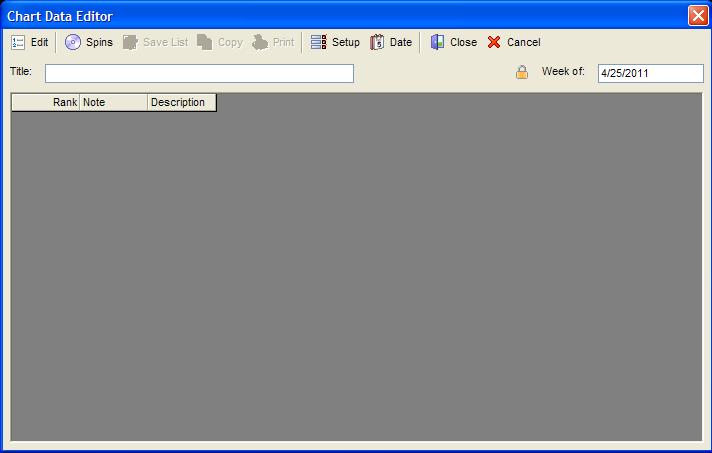
Instantly, the Chart Editor Properties box will pop up indicating you need to set this section up before you can proceed.
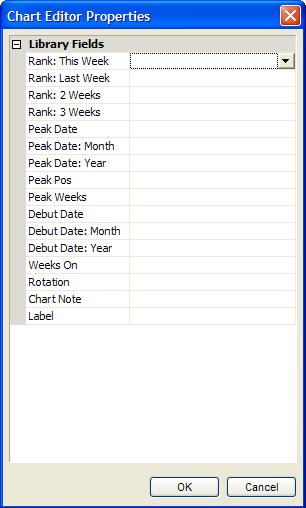
Here, you will choose the blank box next to the field name and you will select the corresponding field in your database from the dropdown menu. When you are done choosing all of your fields, your screen should look like this:
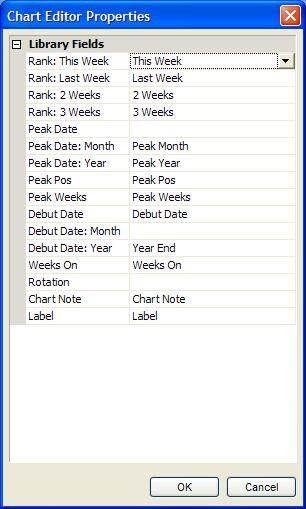 Hit “OK” to complete the setup process.
Hit “OK” to complete the setup process.
Note: The “Rank: This Week” field is the only required field for the Chart Editor to generate a chart. You can use text fields for rank fields but it is recommended you use numeric-fixed fields. You can check your field types by going to Dataset, Library, Fields. Check with your Music Scheduling Consultant for more information.
Your database should already have chart information in the “Rank: This Week” field. The Chart Editor brings in all songs that have numbers in the field designated for “Rank: This Week”. If this field is empty, the Chart Editor will be empty. If you want to start over, this can be convenient for you. To do that, just erase the information in the “This Week” field and start over.
When you open the Chart Editor, the songs will be ranked based upon the “Rank: This Week” field. To update the database, you want to select the “Edit” button at the top left of the Chart Editor in the toolbar. When you click that, MusicMaster will ask you to designate the date for the new chart.

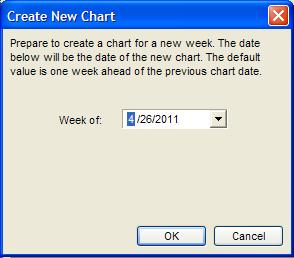 Once you select the date, the songs for the current chart will appear on your screen.
Once you select the date, the songs for the current chart will appear on your screen.
Note: If this is the first time you have used this, you can use the “Add” button to add songs to the chart. You may also use the “Remove” button to remove songs from your chart.
The Rank column of the Chart Editor can be considered the “This Week” field. Information for previous weeks will be seen in the “Last Week,” “Two Weeks,” and “Three Weeks” fields. If the song is brand new to the chart, the word, “Add” will appear in the “Note” field.
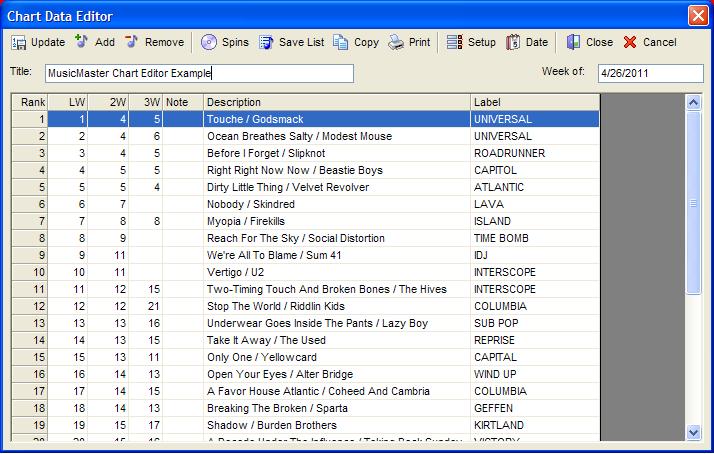 You can choose the “Spins” field to add spin numbers from the actual play history.
You can choose the “Spins” field to add spin numbers from the actual play history.
Choosing the “Saved List” button allows you to save this chart as a Saved List. This can be handy for scheduling this list in a clock using Saved List elements. For instance, you might use this list for a countdown show during the weekend.
Choose the “Copy” button to copy the list to your clipboard. You can paste this into Word or Excel and send it off to a consultant, sales team or vendor.
The “Print” button will print the chart to paper so you can bring this into a music meeting or keep it on file.
The “Setup” button can be used to add fields to the Chart Editor. For instance, if you renamed an existing field to one of the fields needed in the initial setup of the Chart Editor, you can choose this button to define that field and add it to the chart.
The “Date” button allows you to reset the chart date. This does not update any song information and is only used to reset the date representing the chart you have generated.
As you continue to update your chart week to week, you will see your data change; the chart information in This Week moves to Last Week, Last Week moves to Two Weeks and Two Weeks moves to Three Weeks.
The Chart Editor can be very handy in keeping track of songs ranks and spins from week to week. You can take your chart with you, print it out, send it to consultants or programmers and even use it to schedule features in your log. If you have any questions on setup or functionality, consult with your Music Scheduling Consultant. We are always available to answer questions and assist with your setup.

