MusicMaster Blog
Blog Archive
March- MusicMaster Pro 8.0.13
- Triple Feature: Traveling for the love of music, Trip 1
- Always Something There To Remind Me
Max Plays Per Day posted on January 29th, 2024
By Jesus Rodriguez
We often get calls where the perfect song with no rule violations plays way too many times in the day because it is the perfect item for any scenario in your station’s music log. The question that comes up is if there is a way to prevent a song form playing so many times, and the first thing most clients think of is minimum rest. That can help, but once that rest is accomplished, guess which song will likely be able to schedule right away?
Instead, you can use Max Plays Per Day. I realize that Max Plays Per Day is not a rule that many know exists, so I decided to write a blog on that topic, and it is a very easy one at that too.
The Max Plays Per Day Rule is located here:
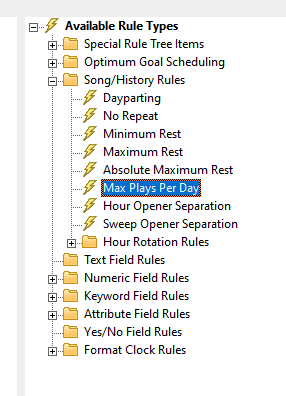
Drag and drop it into your desired category or rule section.
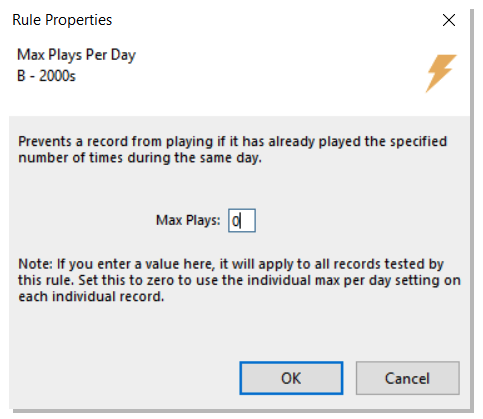
You can then place a number representing the quantity of plays that any given song will be allowed to play from within that category. However, if you place a zero there, you can control the quantity of plays each song will be able to play individually on a song-by-song basis. Placing a zero will allow you to have a different number of maximum plays per day per song so they are not all the same, as they would be if you were to place a number here within the rule tree.
If you decide to place a zero to give each song a different max number of plays per day, there is an additional step to assign the play count per day to each song. You will have to open your category in the Library and include the Max Per Day field in your library grid view so you may type in the amount of plays you prefer for each song. Remember, you still have to have the rule in the rule tree in order for this to work, but it must be set to zero.
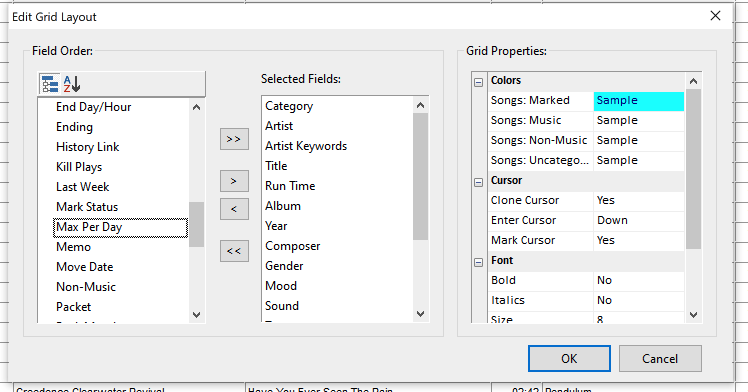
Once the field is added to your view you may begin to place the desired number of plays per each song. If left blank that item will continue to rotate as it always has in the past with no restrictions.
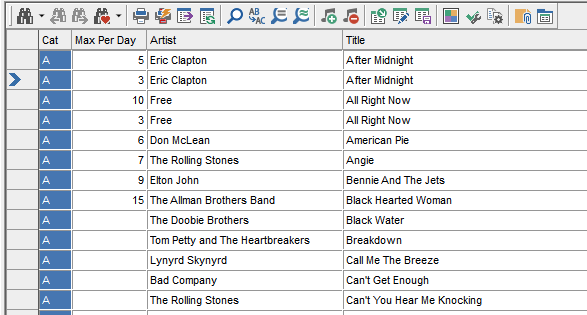
We hope this will help you with controlling your number of plays per day. If you have any questions on this topic, please contact our team of music scheduling support representatives.

