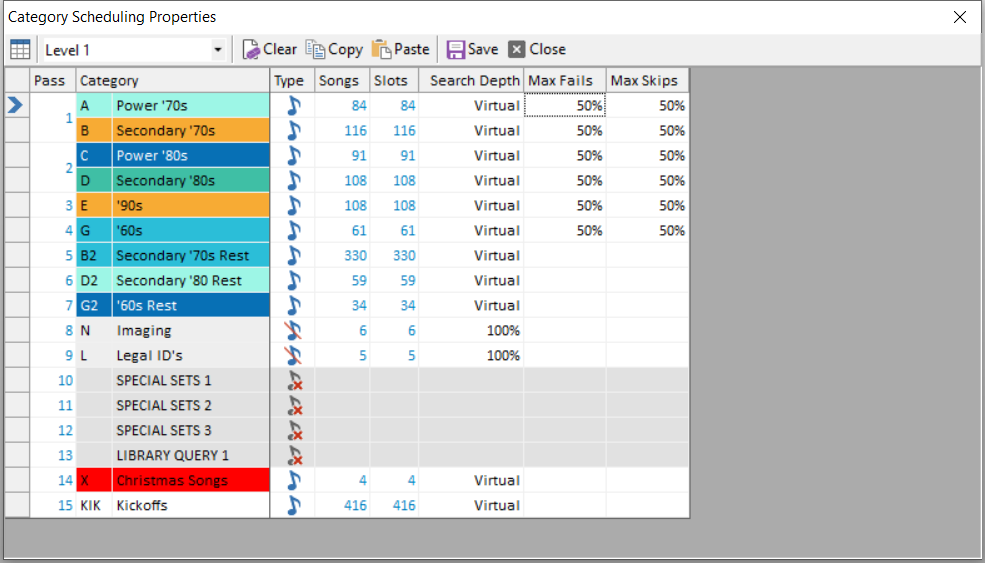MusicMaster Blog
Blog Archive
March- MusicMaster Pro 8.0.13
- Triple Feature: Traveling for the love of music, Trip 1
- Always Something There To Remind Me
Max Fails and Max Skips posted on January 27th, 2020
When you go to Schedule Properties you will see a column for Max Fails and one for Max Skips. Ever wonder how these are used?
Let’s start with what Max Fails and Max Skips are. These settings only apply when using Dynamic Rest Compensation as the Category Order Management (set under Schedule Order).
Max Fails is the maximum number of times a song in the search depth can be passed because it fails one or more rules. Once it gets to the setting, the song is put back in its rightful place in the Schedule Order. This is considered to be a Skip.
Max Skips is the number of times you’ll allow that song to be skipped before you force it to sit at the top of the scheduling stack until it does finally plot. When a song is skipped the number of times you’ve set, it will remain in the search depth until it eventually schedules, however long that takes.
What does that mean? When your Max Fails is set to 10 and Max Skips is set to 3, if a song fails to be scheduled 10 times unsuccessfully it will be skipped. After that song is skipped three times it will sit at the top of the stack indefinitely until it can be plotted automatically. You can also set set a value that is a percentage of the number of songs in the category, which allows the values to change dynamically as the size of the category changes.
Why use this? When an element is being scheduled, the search depth allows multiple songs to be considered and the best available one is scheduled. If a song is having a hard time scheduling it will just sit at the top of the stack indefinitely. This is where using Max Fails allows MusicMaster to keep track of the number of times the song was bypassed while scheduling. You’re using use Max Skips to tell MusicMaster it’s okay to let the song fail out and be skipped, but after so many times we just want it to schedule and to keep trying it until it does.
Keep in mind the search depth is being prepared for each element you schedule. The songs are adjusted so the one with the most fails is considered first. The purpose of that is to give the songs that are most difficult to schedule more opportunities to schedule.
Sometimes you have songs that fail due to their coding or other rules you have set up. These songs become difficult to schedule and the search depth can become clogged with these songs. Using Max Fails and Max Skips gives you a way to remove these songs from the search depth after it reaches your settings.
Should you have dayparted songs, those get special treatment. Since they cannot play due to their dayparting, the songs do not get fails. If there is a Max Skips setting and it has not yet been reached, the dayparted song is skipped immediately. If there is no Max Skips setting or it has already been reached, the song is “bypassed”, which means it will remain in the search depth but not counted against it. That allows the search depth to dig one more song to find something to play. You can probably imagine a situation where your search depth could be completely filled with songs that failed dayparting if MusicMaster did not do this.
Of course, if you are using search depths of 100% every song would be up for consideration every time the category is called for. Then Max Fails would still put the song back into its rightful place in the category, but you’d potentially be considering that song anyway if nothing earlier in the depth meets the unbreakable rules.
Now that you know what these values do, you’re probably wondering what happens with different combinations of these settings.
When there is no Max Fails setting, a song simply remains in the search depth until it schedules.
If you have a value for Max Fails but not Max Skips, the song will just keep failing and will be skipped for as long as it takes to be scheduled.
You can see the songs that currently have Fails and Skips in the Schedule Order editor.
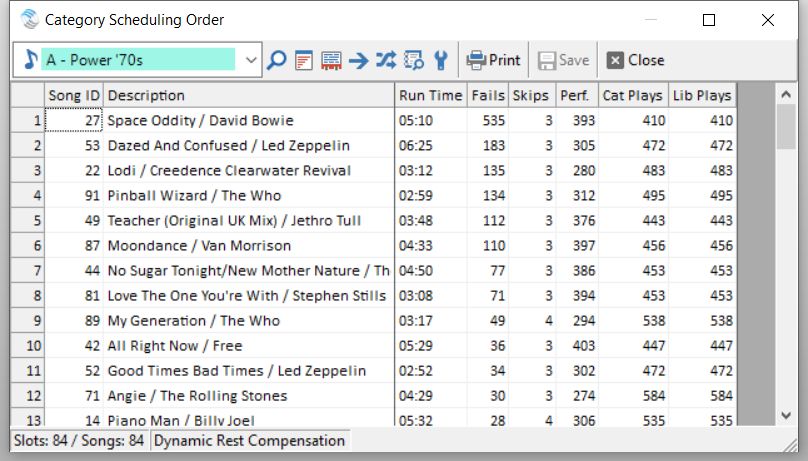
For more tips and tricks, check out our other blog articles or call your friendly MusicMaster Scheduling Consultant.