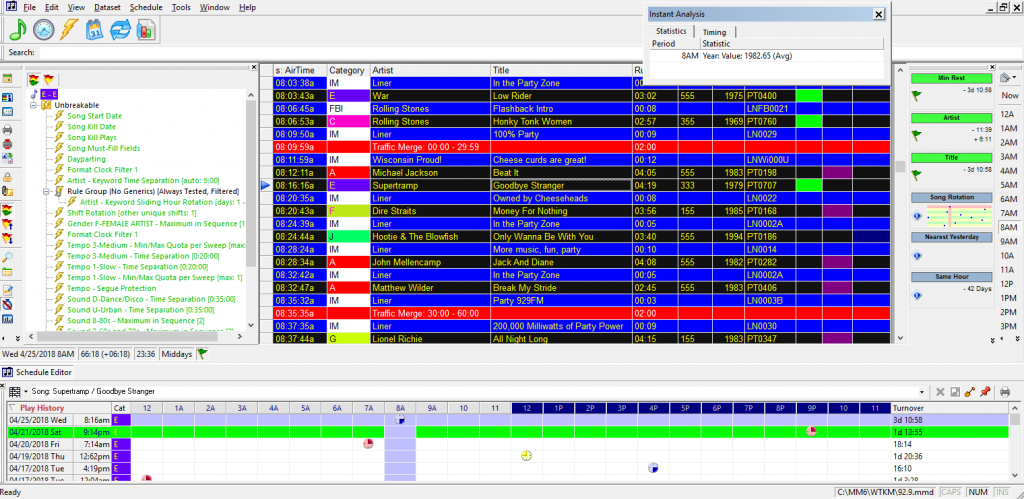MusicMaster Blog
Blog Archive
March- MusicMaster Pro 8.0.13
- Triple Feature: Traveling for the love of music, Trip 1
- Always Something There To Remind Me
Schedule Editor Layouts posted on August 27th, 2018
By Paul Ziino
You can really make your Schedule Editor look just about any way you want. You can add and subtract fields via the Modify Editor Layout icon.
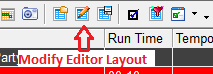 Here you can also change the font, size, colors, and grid attributes.
Here you can also change the font, size, colors, and grid attributes.
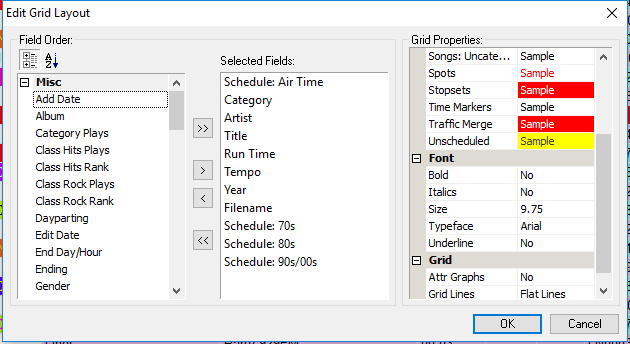 Click the Toggle Toolbars icon and you can turn on the Test Results panel, Instant Analysis, and more.
Click the Toggle Toolbars icon and you can turn on the Test Results panel, Instant Analysis, and more.
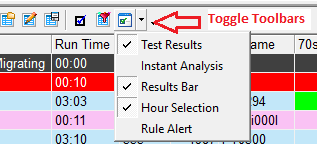 Once you’ve turned on the Results Bar, right-click on any panel and select Customize to see all the different items available for review.
Once you’ve turned on the Results Bar, right-click on any panel and select Customize to see all the different items available for review.
And with other icons you can toggle the history graph on and off, as well as the Info bar.
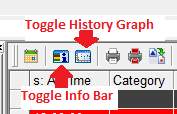 With Show/Hide Elements you can hide different elements from view.
With Show/Hide Elements you can hide different elements from view.
 You can turn off lognotes, only display the unscheduled items, hide specific categories, display hour and day counters, and more!
You can turn off lognotes, only display the unscheduled items, hide specific categories, display hour and day counters, and more!
 Get it all set up just the way you want it, and you have a completely customized workspace!
Get it all set up just the way you want it, and you have a completely customized workspace!
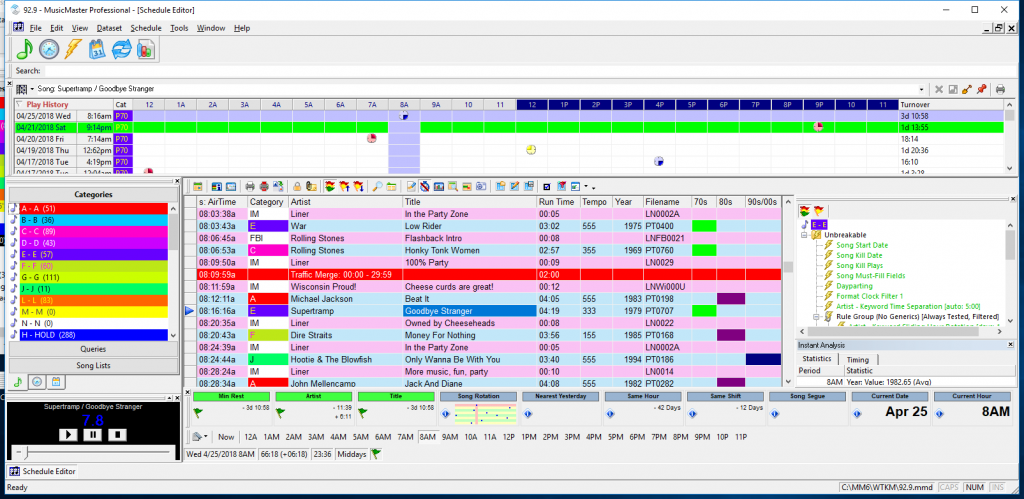 And with a few clicks and drags you can rearrange the whole thing and some color adjustments, you have a whole new look!!
And with a few clicks and drags you can rearrange the whole thing and some color adjustments, you have a whole new look!!
Customization of your Schedule Editor is just one of the ways you can make your MusicMaster yours! Have any questions? Contact your Music Scheduling Consultant for help.