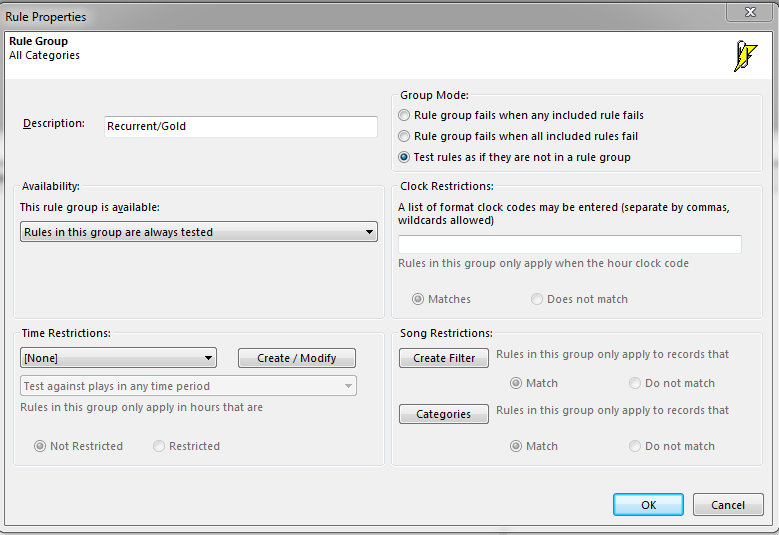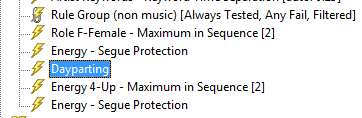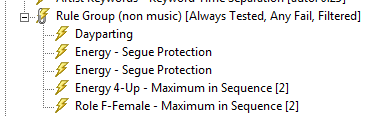MusicMaster Blog
The MusicMaster Rule Tree – Making Your Rules Work Using Rule Groups posted on October 16th, 2017
By Marianne Burkett
I was called on not too long ago to review a database and explain why segue rules were not working using the automatic scheduler. When I opened up this databases rule tree, all the coding rules were repeated over and over and over again in each category. The same rules, but multiplied and inserted within the folders of each category. That’s a lot of work with no actual reward!
A good rule of thumb to consider when building rules for the automatic scheduler: Inside the category, the rule applies to that category, not the others. So, if a category is in each quarter hour and it is not next to itself, the “segue” tests in the rules within the category will not work like you might expect when using the auto scheduler. The rules you should be inserting in each category should be: Minimum Rest, rotation rules (i.e., Day Offset Windows, etc), Max plays per day, shift rules, specific artist separation rules and any Optimum Goal Scheduling rules you decide on. Why? Each category rotates differently and normally requires some kind of different setting in the areas listed above.
What are you to do with the coding rules? This is where the “All Categories” section of the rule tree comes in, and where you can build coding rules for specific categories using “Rule Groups”.
What is a Rule Group?
On the right hand side of the Rule Tree …the very first folder at the top contains Rule Groups.
Drag a Rule Group over to the All Categories section. When it opens set up your parameters in the Rule Properties.
There are 6 areas within each Rule Group
- Description: Give it a name so you know what coding rules should be applied.
- Availability: This allows you to set the rules to always be tested, never be tested, test only in the Auto Scheduler or only test in the Schedule Editor
- Time Restrictions: You can daypart rules in the rule groups so if you have a Saturday Night Jam, you can apply a completely different set of rules to those hours. In addition to the time restriction you decide when and where the rules are valid. Test against plays in ANY time period/Ignore FAILURES outside this time period or Ignore PLAYS outside this time period.
(i.e., this might be used to ignore plays from weekdays to weekends)
- Group Mode: You decide on how to handle failures. I personally always select “Test rules as if they are not in a group” so I can see specifically which rule failed when reviewing the “Recap Report”.
- Clock Restrictions: Rather than using dayparting rules you can apply rules inside a rule group to specific clocks.
- Song Restrictions: This is where you can select which categories your rules inside the rule group would apply to. You can also create Filters. For instance you can select a Specific attribute code(s) or Keyword(s) and apply specific rules to those items.
One last thing: Making sure the rules you want are actually IN the Rule Group!
I see the scenario from the image below a lot, during support calls.
None of the rules you see in the image above are actually in the Rule Group. You need to drag the rules INTO the Group. Drag directly over the Title of the rule group and release your mouse. The rule should INDENT so the little lightning bolt next to the actual rule is slightly to the right, like this:
Of course, you can use Rule Groups inside an individual category as well. Say you are plotting more Light Currents in the overnights than you are plotting during the day. You can use two Dayparted Rule Groups within the category, each with its own distinct Minimum Rest and rotation settings. You may need a one hour rest during overnights and a three-hour rest setting during the day. That will just depend on your clocks and turnovers.
Here is to happy, healthy Rule Tree’s in the land of MusicMaster!
If you have any questions or concerns, contact your Music Scheduling Consultant!