MusicMaster Blog
No Repeat posted on June 7th, 2010
by Paul Ziino
Many radio stations offer a “No Repeat Workday”. And when they do, they rely on MusicMaster to make sure this happens without any glitches. Here’s how to set up No Repeat in MusicMaster.
First you’ll open your Rule Tree (Dataset/Rule Tree, or click the lightning bolt icon). No Repeat is a “Song/History Rule” so click the + next to that folder under Available Rule Types. No Repeat is the second option there. You can drag that rule into the appropriate Unbreakable folder on the left side of the tree. Note: You could make it breakable, but that would allow MusicMaster to violate the rule, thus not guaranteeing no song will repeat.
Once you’ve dropped the rule into position the Rule Properties box will open. This is where you establish the parameters of this rule. First, you’ll indicate a description. This is where you’ll name the rule, for example “Monday”.
The Time Restriction box is where you indicate the hours this no repeat zone applies. Note: place an X in the hours where this no repeat zone applies. Once that’s established, click the “Save as new Restriction” icon, name it accordingly and click OK. A Monday 9-5 No Repeat will look like this…
 Click Apply and then OK on the No Repeat rule properties when finished.
Click Apply and then OK on the No Repeat rule properties when finished.
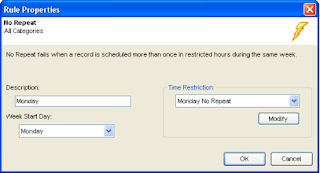 You will want a unique No Repeat rule for each no repeat zone. So if you require a no repeat workday Monday through Friday, you’ll need to turn on the rule 5 times—once for each day—and set the time restrictions accordingly.
You will want a unique No Repeat rule for each no repeat zone. So if you require a no repeat workday Monday through Friday, you’ll need to turn on the rule 5 times—once for each day—and set the time restrictions accordingly.
There are many applications for No Repeat. You could use No Repeat for a featured program such as “Get the Led Out” where at 9pm each day you play a block of songs by Led Zeppelin. You want to make sure not to repeat any song within the week, so you could set up your No Repeat Time Restriction like this… You can open an hour into halves or quarters by right-clicking on that hour in the Time Restriction box and clicking on Hour Mode. In this example, we have a no repeat zone from 9:00-9:30pm every day of the week.
You can open an hour into halves or quarters by right-clicking on that hour in the Time Restriction box and clicking on Hour Mode. In this example, we have a no repeat zone from 9:00-9:30pm every day of the week.
Another application might be protecting drive times so that songs that played in morning drive today will not play in afternoon drive today or tomorrow’s morning drive. If today is Monday, here is what that time restriction would look like… Just remember you’d want to set up a different no repeat rule for each zone. So for weekday drive protection you would need to activate that rule 10 times—one for each day’s morning and another for each day’s afternoon drive.
Just remember you’d want to set up a different no repeat rule for each zone. So for weekday drive protection you would need to activate that rule 10 times—one for each day’s morning and another for each day’s afternoon drive.
These are just a few of the ways No Repeat can be put to work for you. Of course if you have any questions on setting up No Repeat, you can refer to the Help section of MusicMaster or contact your Music Scheduling Consultant.

