MusicMaster Blog
Blog Archive
March- MusicMaster Pro 8.0.13
- Triple Feature: Traveling for the love of music, Trip 1
- Always Something There To Remind Me
Cloning Your Data posted on March 23rd, 2020
Cloning Your Data
by Paul Ziino
Things are slow at the start of the new year. Now might be a good time to do some database maintenance and retooling. I’ve had a number of stations call me asking about making a copy of their data so they can do work without it taking effect on the air until they’re ready to roll with it. Here are a few easy steps to do this.
One. Close your database. You can’t make a copy of it when it’s open.
Two. Go to File/Open Dataset
Three. Click or highlight the dataset you wish to copy and click the Clone button.
Four. Give it a new name. Then click OK.
Five. The first thing I suggest you do in your clone is change the background color so that you have an obvious visual clue that this is not your regular database. To do this go to Tools/Options/Dataset Identification. In the center under Main Window Wallpaper change it up. Switch the color to something extreme or opposite of the usual. I like to set up Checker Board. I don’t use it on any other data, so if I open MusicMaster and see a checkerboard I know I’m not in my usual data!
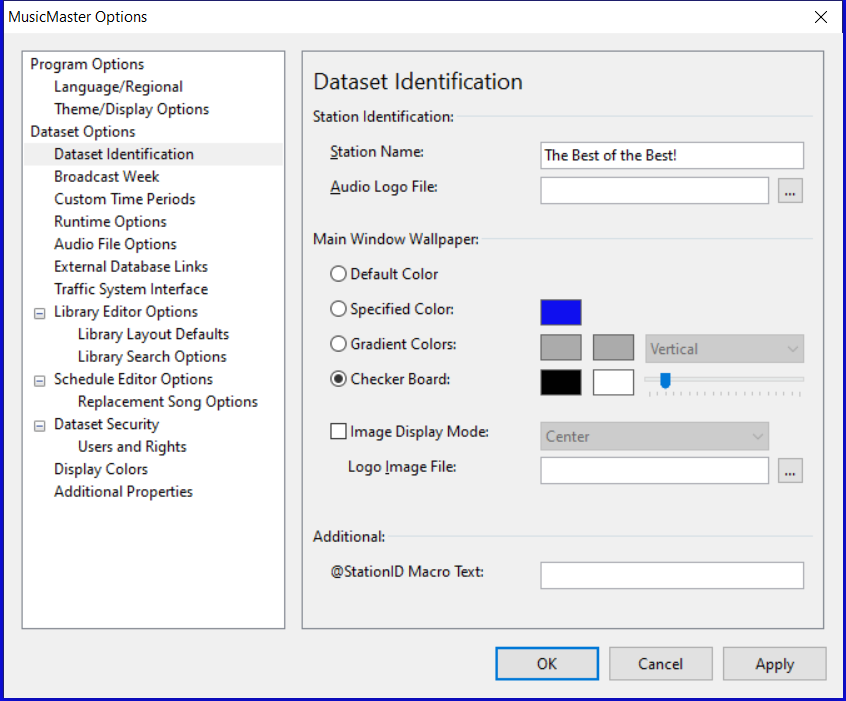
Six. Get to work! Make all those changes. Create new categories. Delete your rules. Rebuild all your clocks. Recode your library. Delete the history. Run test schedules. Do it all! When you have the clone ready to roll…
Seven. Make it active! Reconcile the missing play history into your new database—assuming you even care about the missing play history. Then start scheduling your new logs going forward. Stop using the original data and go forth and conquer the new year!
If you need a hand with this or anything else, just give your Music Scheduling Consultant a call!

