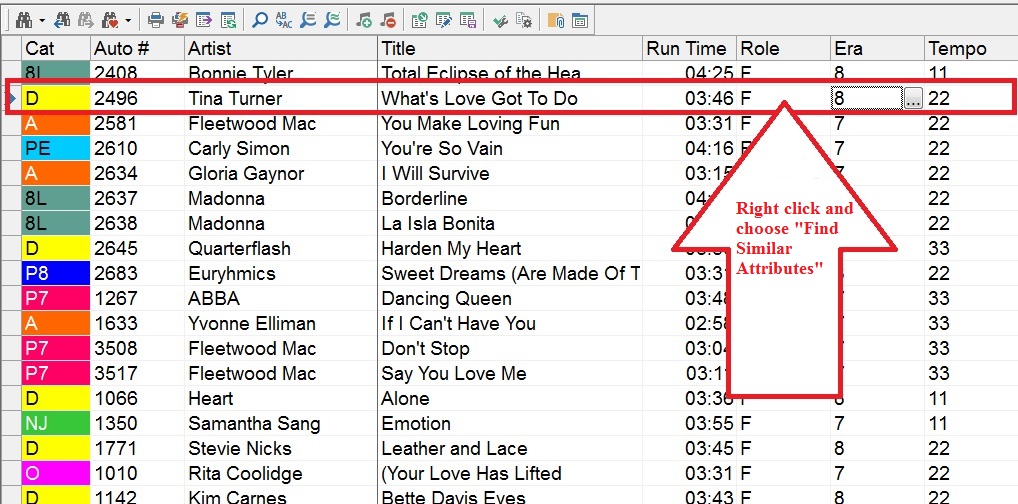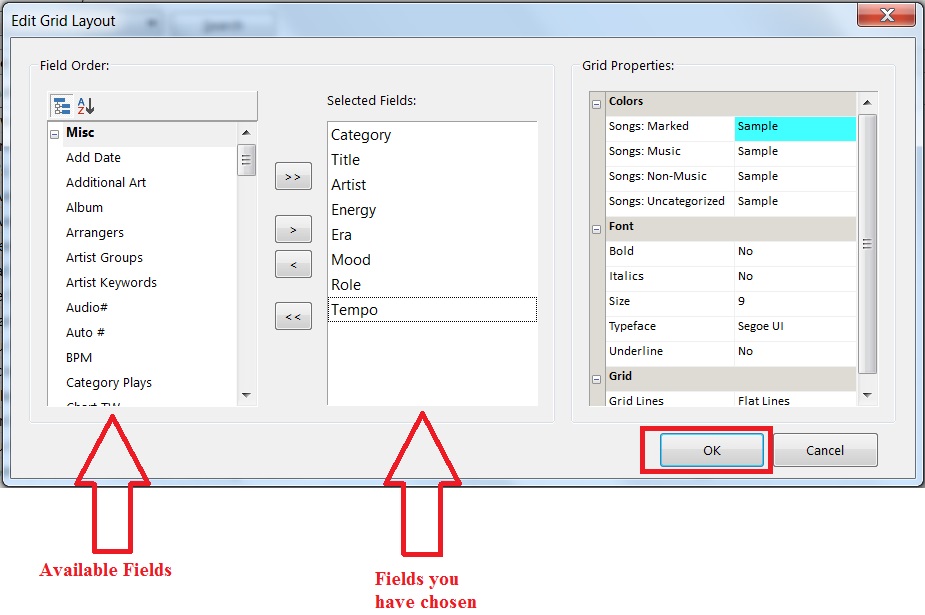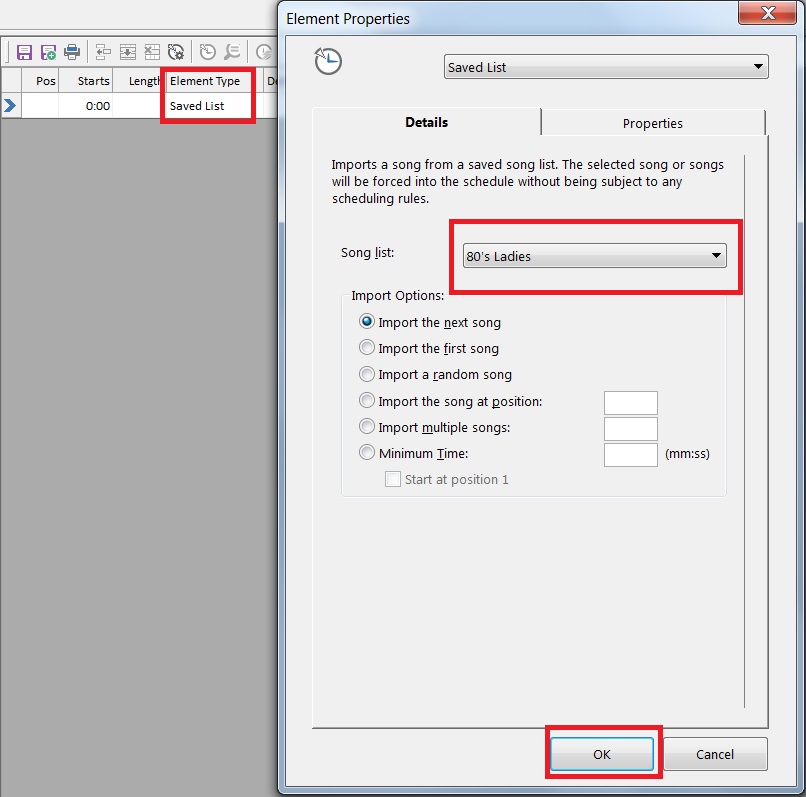MusicMaster Blog
Blog Archive
March- MusicMaster Pro 8.0.13
- Triple Feature: Traveling for the love of music, Trip 1
- Always Something There To Remind Me
Taking “Theme” Programming To The Next Level posted on May 20th, 2019
By Dave Tyler
MusicMaster has always been the leader in flexible ways to schedule the sound you want to hear on your radio station. For decades great programmers have put together themed weekends and shows with a few clicks using Special Sets and Saved Lists. We have all heard “The Sales Department makes money and the Programming Department spends it all”! Specialty programming, either during the week or on the weekends is a great way to offer your Sales Department a product they can make money on via sponsorships.
You can search our blogs and videos and find lots of articles and walkthroughs on Special Sets and Saved Lists but what I want to talk about today is a new feature in MusicMaster Pro version 7.0 called “Find Similar” that gives you another tool in your toolbox to locate songs and save them in lists to use for your specialty programming.
Let’s say for example I am programming a Light AC station and at 8am and 8pm each day I want a segment called “The 80’s Ladies at 8” that I can sell a sponsorship for. I can open my entire music library and find a single song that matches my criteria, for example, Tina Turner “What’s Love Got To Do With It”. At this point right click in the column of an attribute like Role or Era and select “Find Similar Attributes”.
This pulls up the “Similar Attributes” dialog box and we have some choices from the dropdown that determine how exact we want this list to match.
Depending on what level of “Exactness” you choose determines how many songs you get. If you are just looking for female singers with 80’s hits well you got ‘em! If you want more exactness it will also grab similar tempos etc. You can set the fields you want to see and search on by clicking the “Design” button and pulling up the “Edit Grid Layout” box which is similar to your “Show/Hide” box in the Editor.
Once you have the fields you selected click ok. When you have the list you want simply click on the “Save List” button, name your list and click ok.
You now have a “80’s Ladies” saved list that you can program from by selecting the “Saved List” element type in your clock and then choosing your list from the dropdown.
This a great new feature in MusicMaster Pro 7.0. Stay tuned for more on this version and be sure to search our brand new, completely redone and awesome Help section in MusicMaster. It includes videos and more!