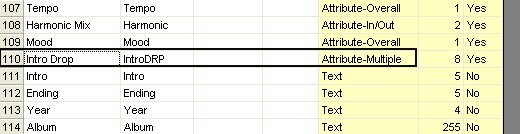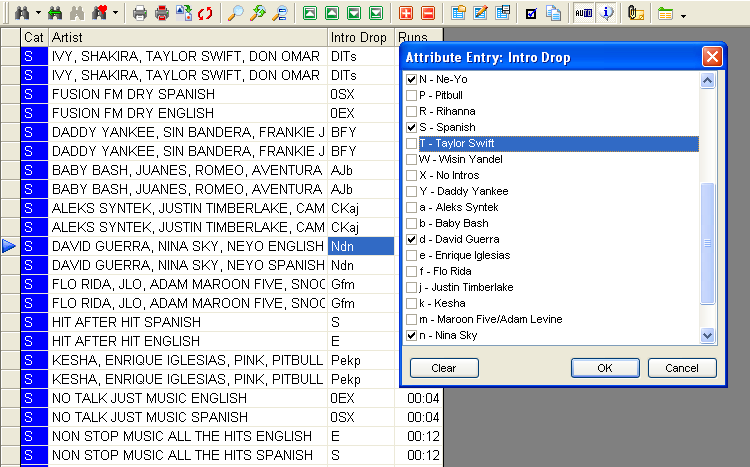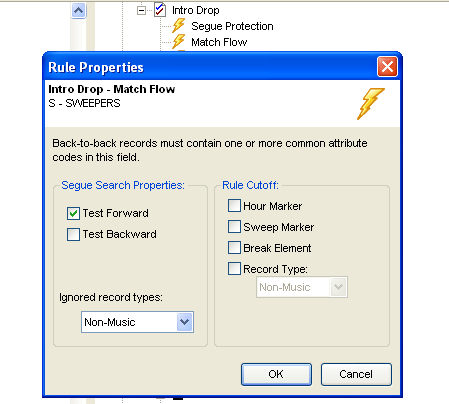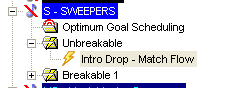MusicMaster Blog
Matching Elements The Easy Way posted on October 6th, 2015
By Jesus Rodriguez
This past summer I think I received more calls about how to match elements to each other than I had ever received since joining the MusicMaster consulting team.
There’s no secret to matching elements like jingles, sweepers or imaging to songs based on tempo, artist, title, etc. There are a few ways to do it and one of them happens to be my favorite because it is very easy and requires very few steps unlike some of the other options.
My favorite way is by using the Match Flow Rule that is found in an Attribute-Multiple field type. Some may say that using Specials Sets is the way to go for matching element types to songs before or after it. Special Sets can be used to do this but in my experience the additional steps it takes to set it up aren’t always the easiest to understand for my clients doing this type of feature for the first time. Don’t get me wrong you are more than welcome to use “Special Sets” and I promise that we can still be friends. Speaking of friends, if you would like to know how to match elements using special sets we have plenty of blogs that have been written on the subject by my friends here at MusicMaster.
I remember hosting a private Genius Day for one of our Colorado clients with MusicMaster’s very own President Joe Knapp. This question came up and I began to go through the steps of how to use special sets to match imagining to songs when Joe asked if he could jump in and offer a way easier solution. Well as Joe always does, he managed to blow our minds at how easy matching elements to items around it could be done in just a few simple steps.
First, you want to make sure that you have an Attribute-Multiple Field available to use because this field contains the rule called “Match Flow” that we will need later. You can find out if you have one available by going to Dataset > Library > Fields. Below is an example of one that I had available and I decided to rename it “Intro Drop” since I will be using it to match my imaging to specific songs.
You might pick a field you no longer need. You might also have “User” fields that you could use to do this. If not, talk to us about adding a field to your data to do this.
Now go into the attribute itself and begin to create codes to use in this field for your imaging and songs. You do this by going to Dataset > Library > Attributes and find your attribute in the drop down box. Here you will be able to assign attribute codes to be used to match items like imaging to the songs around it.
In the example above I created codes for sweepers that I want to match to a song by a specific artist because the artist is saying how much they love my station. I also have imaging to overlay into songs with intros where I already set the EOM in my automation to launch simultaneously with the song. I have generic produced imaging for songs with no intros, too. I also have English sweepers to go into English songs and the same for my Spanish elements. I have codes for tempo to control my high-energy sweepers from going into slow ballads. You know the ones with all the explosions that make you drive off the road when they play before a slow song!
The third step is to assign one or as many of the codes to each one of your sweepers and your songs being used in rotation. This is the cool part because a song and sweeper can be artist specific, tempo specific, intro, no intro, and as many possibilities that you want it to match one of in the process. The sky is the limit!
In the image below I am assigning my attributes to my sweepers. This determines which songs can schedule beside sweepers, looking for a match of at least one of the same attribute. In this example the sweeper is only allowed to play next to a Ne-Yo, a Spanish, David Guerra, or Nina Sky attribute assigned song.
In the example below we are assigning the attributes that a sweeper can match if it also has at least one of these attributes assigned to it. In this example by assigning English, Pitbull, Spanish, Wisin Y Yandel, and No Intros we are allowing the sweepers to know exactly which one of them can play next to this song. The only ones that will be allowed to do so are the ones that also have been assigned at least one of the attributes assigned to this song.
Img4
There are a few more things to address: Make sure that your sweeper category is included in your clock. You also need to adjust the Schedule Properties so the sweeper category schedules after the music categories.
Finally, turn on the “Match Flow” rule in the Rule Tree. Simply drag and drop the Match Flow rule from the attribute you are using into your sweeper category’s unbreakable folder. This tells the sweep category that it must match at least one of those attributes assigned to it; either the song before, after or both.
That’s it in just a few easy steps you can now match items to others around them. Whether it’s imaging, sweepers, jingles, artist testimonials, a bank of generic voice tracks or anything else you can think of matching. It’s that easy to do!