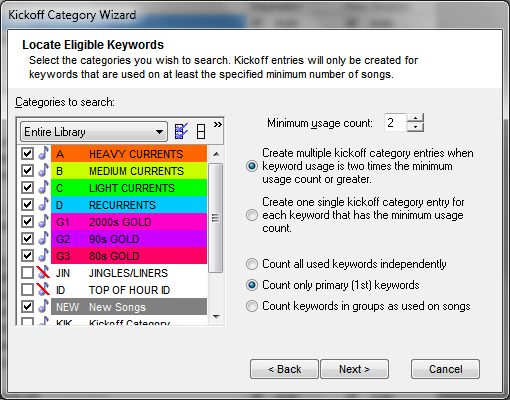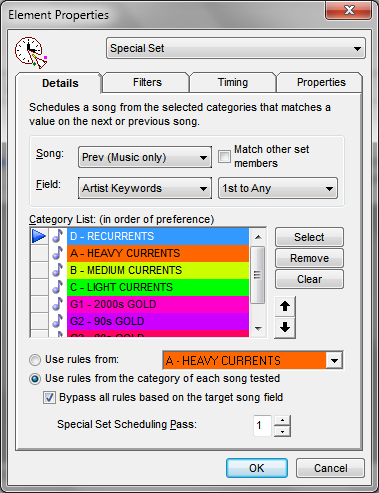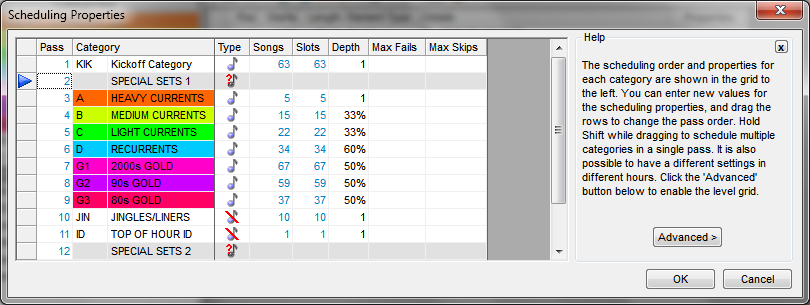MusicMaster Blog
The Art of Special Sets (Part Two) posted on October 13th, 2014
By Paul Ziino
Wouldn’t it be great if MusicMaster knew which artists were eligible for two-fers instead of just hoping to match on an artist with multiple songs in the library? This can be done! Here’s how to build a Kickoff Category in MusicMaster.
Go to Dataset/Library/Keywords then select Artist Keywords. This is a list of all the artist keywords in your database. MusicMaster can look at those keywords and determine which have enough active material from which to build your two-fers. Click Tools within Keyword Maintenance and select Kickoff Category Wizard. From the first screen click Next, you’ll then Locate Eligible Keywords.
On this screen, check only the categories from which your two-fers can be scheduled. You won’t want to include non-music categories or any categories that contain data of items that are not available in automation. You may want to include resting categories—so long as their content is available for playback in automation.
For two-fers, you need a Minimum usage count of at least 2. You may prefer to set this to 3, that way when a two-fer schedules it won’t always be the same two songs by that artist. For our example, we’ll leave it at 2. If you were doing 3-fers you’d need 3 as your minimum, and so on.
Next you have a choice, you can either “Create multiple kickoff category entries when keyword usage is two times the minimum usage count or greater” or you can “Create one single kickoff category entry for each keyword that has the minimum usage count.” Here’s the difference. If you have 20 active songs by Led Zeppelin in the database, that first option will create 10 kickoff positions, the second option would create only one kickoff position. So if you have only two songs in the data by Eddie Money, you’ll get only one kickoff position, thus you’d get 10 times more Led Zeppelin two-fers than Eddie Money. If that’s ok, go with option one. If you’d rather each eligible artist only has one kickoff whether they have 2 or 20 songs, then go with the second option. For our example we’re going to use the first option to “Create multiple kickoff category entries when keyword usage is two times the minimum usage count or greater.”
There’s another choice to be made. Do you want to “Count all used keywords independently” or “Count only primary 1st keywords” or “Count keywords in groups as used on songs.” When you use that first option a song that has Artist Keywords of BEATLES, McCARTNEY, LENNON, HARRISON, and STARR will be counted as a song for each of those artist keywords. So if you have 10 songs by the Beatles and 4 solo songs by John Lennon, you’d end up with 7 LENNON kickoff positions. The second option would only count the first keyword, BEATLES. This method would give you 5 BEATLES kickoffs and 2 LENNON kickoffs since you have 10 Beatles songs and 4 songs by John Lennon. The third option would only count songs that have all 5 of those keywords. This would indicate you have to have all five keywords present on any one song for it to count towards building a kickoff position for the Beatles. For our example, we’re going to use the second option, “Count only primary 1st keywords.”
Once you’ve made your decisions click Next. Now you will either create a new category to hold the kickoffs or you’ll choose a pre-existing category for the kickoffs. If this is your first time running the kickoff category wizard, we recommend creating a new category from scratch, that way you won’t accidentally overwrite good data with these new kickoff positions. You should probably also “Shuffle and optimize the kickoff category.” This will evenly spread the artists throughout the category. Click Finish and you’ll receive a message indicating how many kickoff positions were created.
Click Yes and the Kickoff Category you selected will be populated with the indicated number of song cards, one for each kickoff created. Should your library change before the next time you’d schedule two-fers, you’d want to rerun the Kickoff Category Wizard to rebuild that category based on your existing library. But if your library doesn’t change much, you won’t need to rerun this utility.
Open the Kickoff Category and you’ll see something like this.
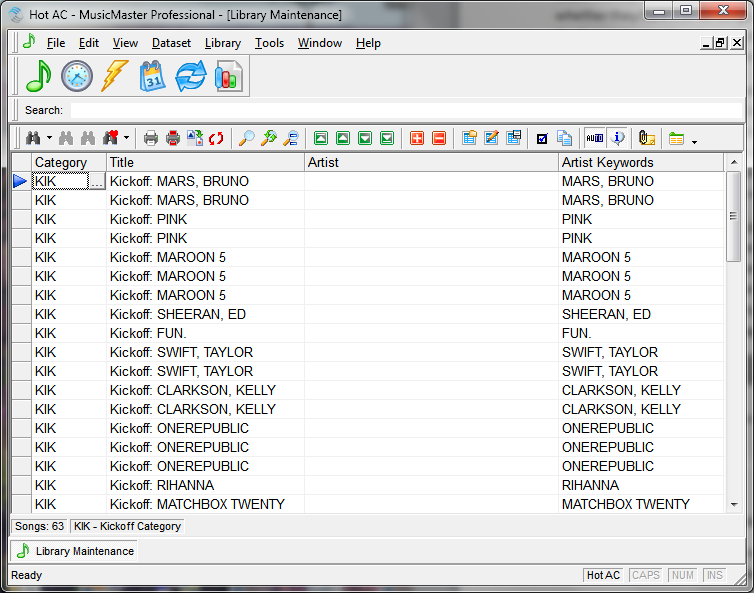 Notice we have two kickoffs for MARS, BRUNO but only one for SHEERAN, ED? That’s because there were four or five songs in the data with Bruno’s keyword and only two or three with Ed Sheeran’s keyword. Right-click on any column header and select “Arrange List” then “Sort by Schedule Order” to see the order in which MusicMaster will be scheduling these kickoffs—it’s different from the default category list as you’ll see here.
Notice we have two kickoffs for MARS, BRUNO but only one for SHEERAN, ED? That’s because there were four or five songs in the data with Bruno’s keyword and only two or three with Ed Sheeran’s keyword. Right-click on any column header and select “Arrange List” then “Sort by Schedule Order” to see the order in which MusicMaster will be scheduling these kickoffs—it’s different from the default category list as you’ll see here.
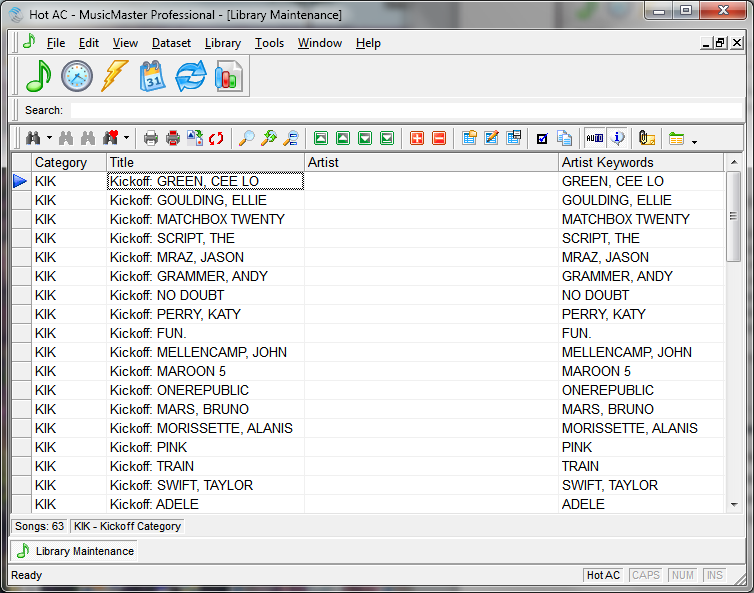 Now open your Two-Fers clock and insert a Fixed position from the Kickoff category ahead of your first special set. Go to the Properties tab for that element and check Hide from Log Export, Hide from Log Reconciliation, and Hide from Log Printing. This will prevent these “dummy” songs from being sent to your automation system, potentially confusing it. They will not be removed from the log via reconciliation, thus allowing you to set up history-based rules on the kickoff category. Also, the kickoff positions will not print on the jock’s log, which will prevent any confusion.
Now open your Two-Fers clock and insert a Fixed position from the Kickoff category ahead of your first special set. Go to the Properties tab for that element and check Hide from Log Export, Hide from Log Reconciliation, and Hide from Log Printing. This will prevent these “dummy” songs from being sent to your automation system, potentially confusing it. They will not be removed from the log via reconciliation, thus allowing you to set up history-based rules on the kickoff category. Also, the kickoff positions will not print on the jock’s log, which will prevent any confusion.
You’ll follow this Fixed position with two Special Set positions looking at the appropriate categories based on those you selected for the kickoff category wizard.
Remember you can rearrange the order in which MusicMaster looks through those categories by dragging them into their desired position. This way you can dictate a preferred pass order for each special set position.
Go to Dataset/Schedule/Schedule Properties and make sure your Kickoff Category schedules first, followed by your Special Set pass, then your other categories, as we discussed in Part One of this series.
Now your two-fers will schedule even better! Stay tuned for part three in this series where we discuss using Special Sets to schedule Artist and Title intros.