MusicMaster Blog
2fer Tuesdays posted on November 5th, 2012
by Paul Ziino
Lots of stations do a 2fer Tuesday feature or other artist double-shots. Here’s how to do this in MusicMaster.
Start by going to Dataset/Library/Keywords/Artist Keywords, click Tools/Kickoff Category Wizard and follow the prompts. Check the categories you want MusicMaster to consult when determining which artists have enough music for a 2fer. Generally this would be your entire active music library, though some stations have a large Hold category with songs that could be used for 2fers as well.
 Next you’ll have to make a few decisions. First, how many songs need to be present by an artist keyword in order to qualify for a special set kickoff position? We know we need at least two in order to do a 2fer, but keep in mind if you use two as your Minimum, you’ll always have the same two songs playing in every 2fer by that artist. So you may want to use three as your Minimum…the choice is yours.
Next you’ll have to make a few decisions. First, how many songs need to be present by an artist keyword in order to qualify for a special set kickoff position? We know we need at least two in order to do a 2fer, but keep in mind if you use two as your Minimum, you’ll always have the same two songs playing in every 2fer by that artist. So you may want to use three as your Minimum…the choice is yours.
Next choice determines how many kickoff positions you want for each artist. If we set the Minimum usage count to 2 and we select the option to “Create multiple kickoff category entries…” we will get one kickoff for every 2 songs by the artist. So if you have ten or eleven songs by an artist you’d get 5 kickoff positions whereas an artist with only 2 songs would net only 1 kickoff position. The other option is to “Create one single kickoff category entry for each keyword…”. This option would give you only one kickoff position for any artist with two or more songs, so your artist with ten songs and your artist with only two songs would both net only a single kickoff position. In our example we’ve selected the first option.
The next decision is how you want your keywords to be counted. Option one is to count them all independently. This means a song with three artist keywords would count toward the minimum usage for each of the three artist keywords. The second option is to count only primary keywords. This option would only look at the first keyword listed on the song. The third option would be to count keywords in groups as used on songs. This option would require those three artist keywords to be present on the song in order for it to count towards the minimum, and then your special set would have to contain all three keywords. The first two options are the most-often used. We’ve selected the second option in our example.
Once you’ve made your decisions click the Next button.
Now click the Create New Category button to create a category to hold your kickoffs. Label it as KIK or 2FR or something similar. Once created, select that category, check the box for Shuffle and Optimize and click Finish.
 You’ll get a screen that indicates the total number of kickoff entries needed. Click Yes to continue.
You’ll get a screen that indicates the total number of kickoff entries needed. Click Yes to continue.
 That will be followed with a confirmation message. If you open the contents of the Kickoff category you’ll see entries that detail only Title and Artist Keyword as shown below.
That will be followed with a confirmation message. If you open the contents of the Kickoff category you’ll see entries that detail only Title and Artist Keyword as shown below.
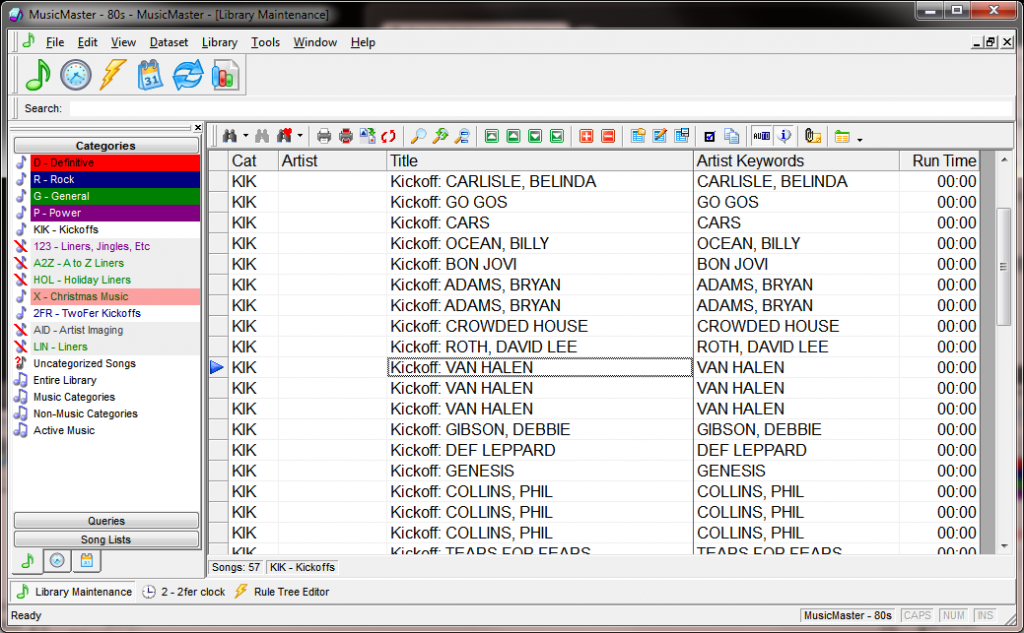 You’ll notice there are two entries in the example for ADAMS, BRYAN as well as three for VAN HALEN and three for COLLINS, PHIL. That means there were enough songs in the database for multiple kickoffs for those artists.
You’ll notice there are two entries in the example for ADAMS, BRYAN as well as three for VAN HALEN and three for COLLINS, PHIL. That means there were enough songs in the database for multiple kickoffs for those artists.
Now we go to the clocks. The first position of your 2fer will be a fixed Kickoff Category position. That is then followed by two Special Set positions—one for each song to be contained in your 2fer. Your Special Set position tells MusicMaster to look at the target song field of the item previous—in this case that field is Artist Keywords—and match it to that same field in this position. You also indicate which categories you want MusicMaster to consider for this position, and you can organize those categories into whatever order you wish.
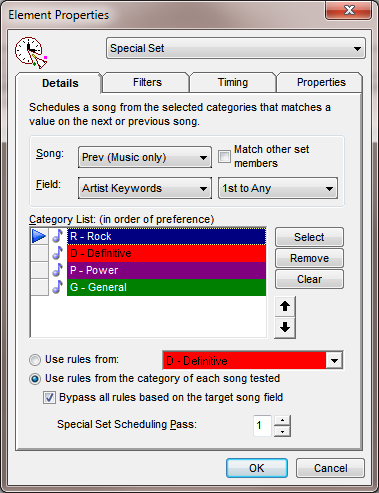 We have two options for rules. The first (default) option is to use the rules from the category of each song tested, that way songs abide by the rules which apply to their category. The other option is to select one category whose rules you wish to follow for the special set. We’ve used the default in our example. You’ll want to bypass all rules based on the target song field. By doing so, you are effectively disabling Artist Keyword rules in this example. Without checking that box, none of our songs would schedule because they’d all violate artist separation.
We have two options for rules. The first (default) option is to use the rules from the category of each song tested, that way songs abide by the rules which apply to their category. The other option is to select one category whose rules you wish to follow for the special set. We’ve used the default in our example. You’ll want to bypass all rules based on the target song field. By doing so, you are effectively disabling Artist Keyword rules in this example. Without checking that box, none of our songs would schedule because they’d all violate artist separation.
You’ll also want to decide which Special Set Scheduling Pass you’d like to assign. Most of the time we’d select pass 1, but if you’re doing different things with special sets, pass 1 may be for 2fers and pass 2 might be for Artist intros (see the tutorial in your MusicMaster Help called “Artist ID Scheduling” for more info on that). It is important to note which pass you’re using when you set the Schedule Properties. Now you may click OK.
Clone that position for the second song in the 2fer. It’s generally a good idea to mix up the order in which the categories are considered for the second Special Set position. This helps mix things up so that you’re not always pulling from the categories in the same order for every position. This way you might get a power song in the first position and a secondary one in the second position, assuming MusicMaster finds matches in those categories.
 You do not have to pick every category for every position. For example you could have the first Special Set position look only at current and recurrent categories and the second Special Set look only at gold categories. The only caveat is that you’ll want to make sure pertinent songs are present in the selected categories otherwise you could end up with unscheduled positions.
You do not have to pick every category for every position. For example you could have the first Special Set position look only at current and recurrent categories and the second Special Set look only at gold categories. The only caveat is that you’ll want to make sure pertinent songs are present in the selected categories otherwise you could end up with unscheduled positions.
Go to Dataset/Schedule/Schedule Properties. You’ll want your Kickoff category to schedule first, followed by the Special Set pass you assigned. This way MusicMaster will schedule the kickoffs, then all the special sets that go with the kickoffs, then it’ll schedule the rest of the positions in your log. This minimizes the conflicts between your 2fers and the rest of the day’s log. By setting the depth for the Kickoff category to 1 the kickoff positions will schedule in order—and we already told MusicMaster to optimize them, so you’ll maximize the separation between same artist 2fers.
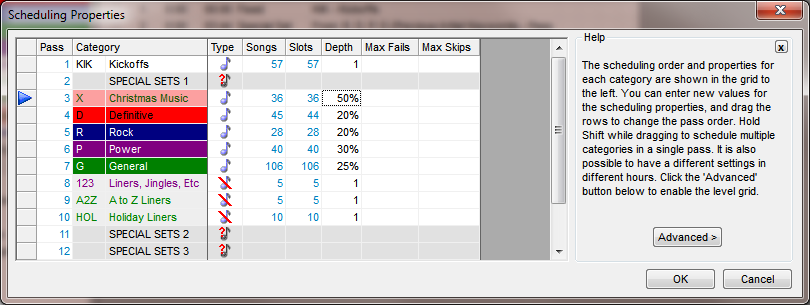 In the Rule Tree you’ll want to set up the All Category Bypass for your Kickoff category by right-clicking the All Categories folder and selecting Rule Tree Properties. Then check the Kickoff category and click OK. This makes sure the All Category rules won’t prevent the kickoff positions from scheduling. You may want to add an Artist Keyword Time Separation rule to the Kickoff category, just as a safety net to make sure you don’t play the same artist in 2fers too close to themselves. This isn’t always necessary, but some users like the precaution. Now save the rule tree.
In the Rule Tree you’ll want to set up the All Category Bypass for your Kickoff category by right-clicking the All Categories folder and selecting Rule Tree Properties. Then check the Kickoff category and click OK. This makes sure the All Category rules won’t prevent the kickoff positions from scheduling. You may want to add an Artist Keyword Time Separation rule to the Kickoff category, just as a safety net to make sure you don’t play the same artist in 2fers too close to themselves. This isn’t always necessary, but some users like the precaution. Now save the rule tree.
 Now you are ready to schedule!
Now you are ready to schedule!
Should you have any questions along the way, make sure to contact your Music Scheduling Consultant, we’re always here to help!

