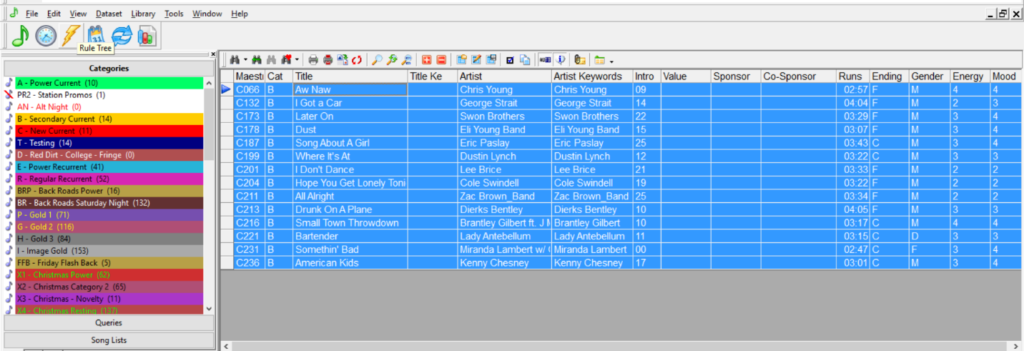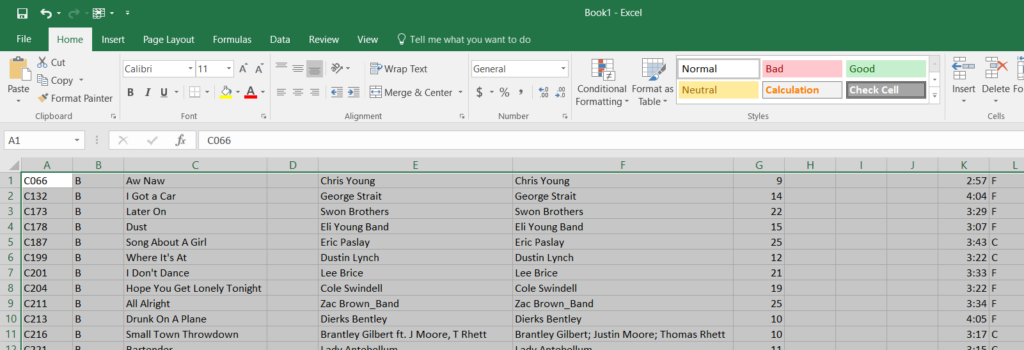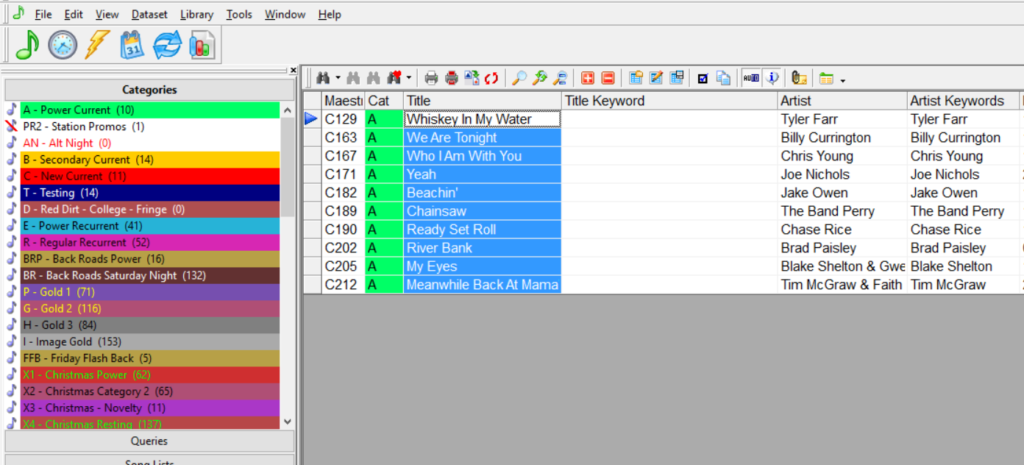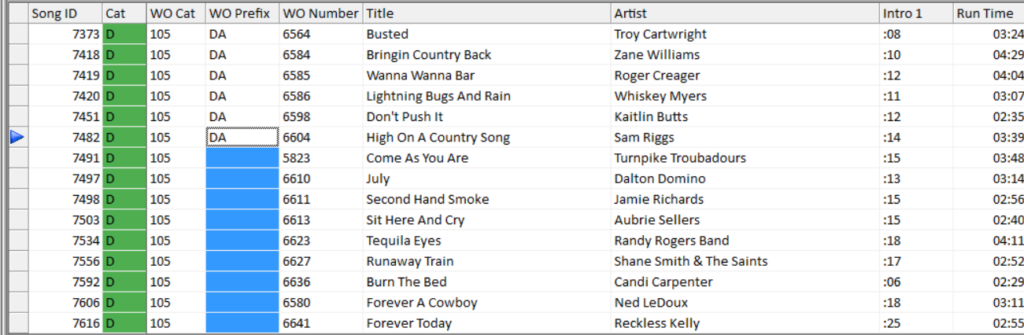MusicMaster Blog
Blog Archive
March- MusicMaster Pro 8.0.13
- Triple Feature: Traveling for the love of music, Trip 1
- Always Something There To Remind Me
Copy and Paste from Excel posted on March 13th, 2017
By Jerry Butler
MusicMaster has many shortcuts built in. Here are a few tips to make your library maintenance and editing even easier.
Did you know you can use some basic Windows shortcuts in MusicMaster? Would you like to copy your library or a category into Excel? Pull up the categories or groups you would like to copy into your library maintenance view, select all fields you would like to copy, use CTRL+C to copy and CTRL+V to paste into Excel.
You can use this same feature to paste from one field to another in MusicMaster or add music directly from an Excel document into MusicMaster. This is often used when copying your title field over to your title keyword field. You can copy hundreds or even thousands of titles over in seconds compared to having to type out all those titles again.
When you are setting this up, make sure your fields line up the same way in both places. If the paste doesn’t go like you wanted, you can to Edit, Undo to remove it. It’s never a bad idea to make a backup of your data prior to any large data change.
If you need to copy coding for new songs you add for your automation system categories, prefix or other fields, you can select the data that is correct in the field above and then select all fields needed below and use the CTRL-D to copy that same code to lines below.
These are just two of many shortcuts throughout the entire program. For a complete list of shortcuts in MusicMaster, click on Help and search shortcuts. Print them out and save yourself some time. Check out this blog article by Dave Tyler for more information on Custom Hot Keys too.